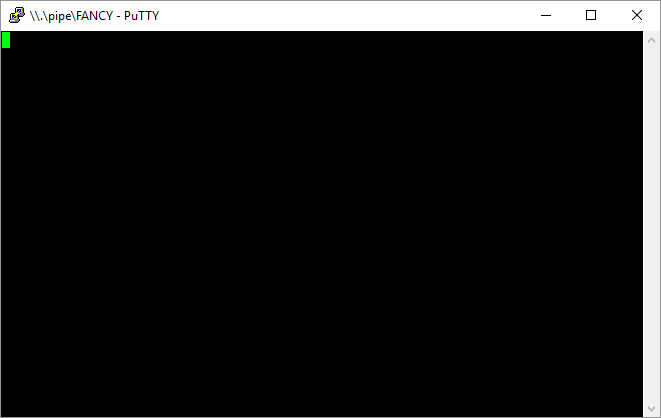| Named Pipes |
The terminal windows available in the XBee Multi Terminal application support basic terminal serial emulation, and cannot be used for any advanced escape codes or specific terminal encoding schemes. To overcome this, this application supports the creation of a named pipe to forward client traffic to your choice of terminal applications (such as Putty). This page shows how to configure and use named pipes.
Create Name Pipe
Click File>Create Named Pipe
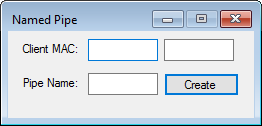
Enter or paste the client XBee MAC address you want to communicate with, then enter a pipe name and click "Create".
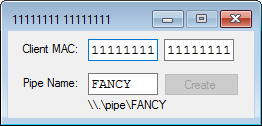
You can now use any terminal application to connect to the named pipe with the device name \\.\pipe\[pipe_name]", replacing [pipe_name] with the pipe name you entered. When connecting to the named pipe, you can use any port settings you like (e.g. speed).
Open Named Pipe in Putty
Putty is one such terminal application that you can use to connect to a named pipe. Open Putty and select the serial option. Enter in the named pipe name, e.g. \\.\pipe\FANCY. Leave any other settings as default.
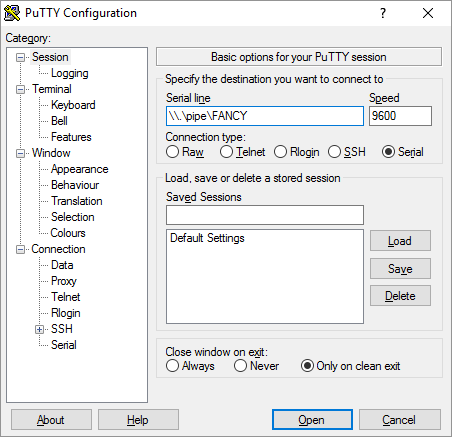
You can now start using the serial terminal as you would any normal serial terminal to communicate with the XBee client.